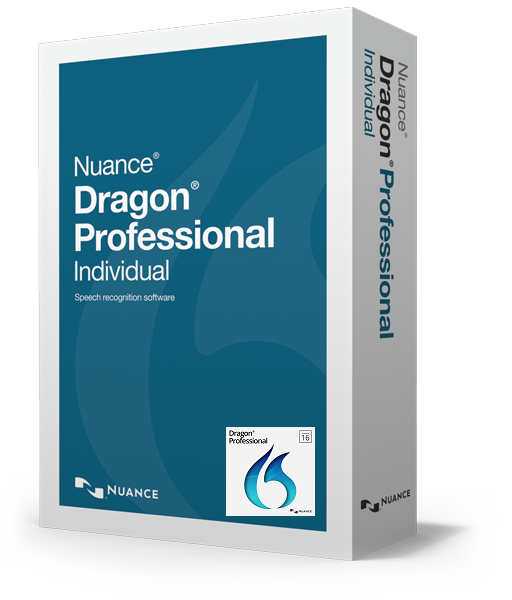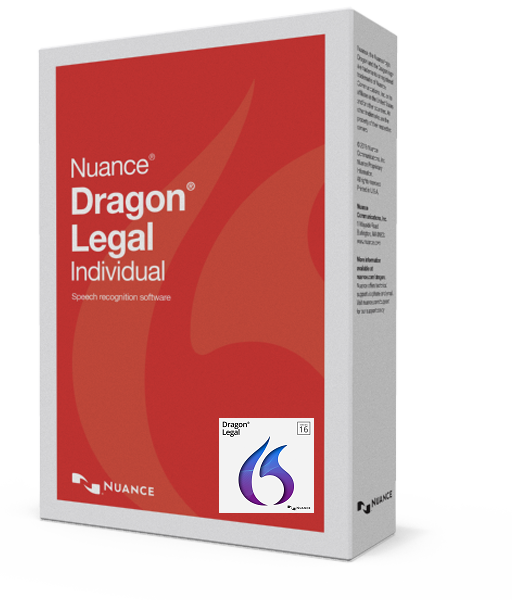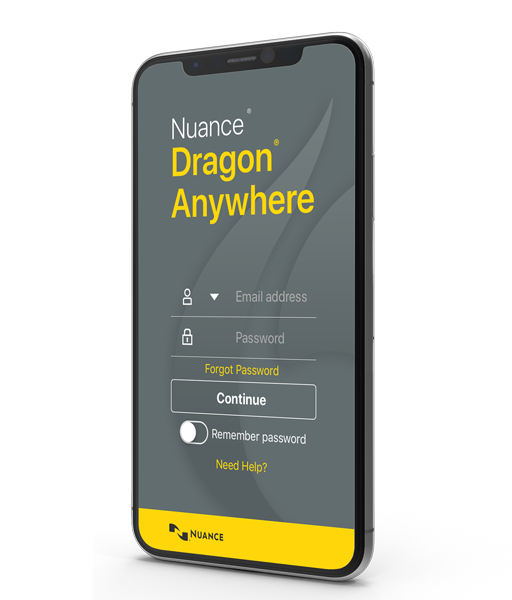Microsoft Office 365 offers two versions – Online Version and Offline Version.
Online versions of the Microsoft Office applications (such as Word, Outlook and Excel) through a web browser,Offline versions enables you to download desktop versions of the Office applications.
Offline version is suitable for all functions of Dragon Naturally Speaking.
The following Nuance Desktop products support dictation only when running Office 365 Online (Online Version):
Dragon Professional Individual
Dragon Legal Individual
Dragon Professional Group
Dragon Legal Group
Note: Full Text Control and Natural Language Processing (NLP) are not supported when running Office 365 Online.
The following Nuance Desktop products are not supported when running Office 365 Online:
Dragon NaturallySpeaking version 13 and earlier
PDF Converter Professional
OmniPage
PaperPort
Note: Nuance Desktop products may have application add-ins (such as toolbar buttons) that are typically enabled in Microsoft Office desktop applications to improve the experience. When running Microsoft Office Online, these application add-ins will not be enabled. Additionally, using Dragon to dictate into Office Online applications may require the use of the Dragon Dictation Box.
To take advantage of all the features of Nuance Desktop products, we recommend using a local installation of Microsoft Office. Certain subscription plans to Microsoft Office 365 include the local desktop version of Microsoft Office